Before you start this process please note the following prerequisite:
The user who is registering the application must have a Dynamics 365 for Customer Engagement user account with System Administrator security role and the global administrator role for the Office 365 subscription.
Start with this link for background information – Walkthrough: Register a Dynamics 365 for Customer Engagement app with Azure Active Directory.
In the initial steps the Walthrough has a link to “Adding an application” which links to Quickstart: Register an app with the Azure Active Directory v1.0 endpoint where you will need to register Customer Verbatim with Azure Active Directory (AAD).
The following information will be required for this step to configure Customer Verbatim. The Name can be changed to your choice but Application Type and Redirect URI must appear ast shown:
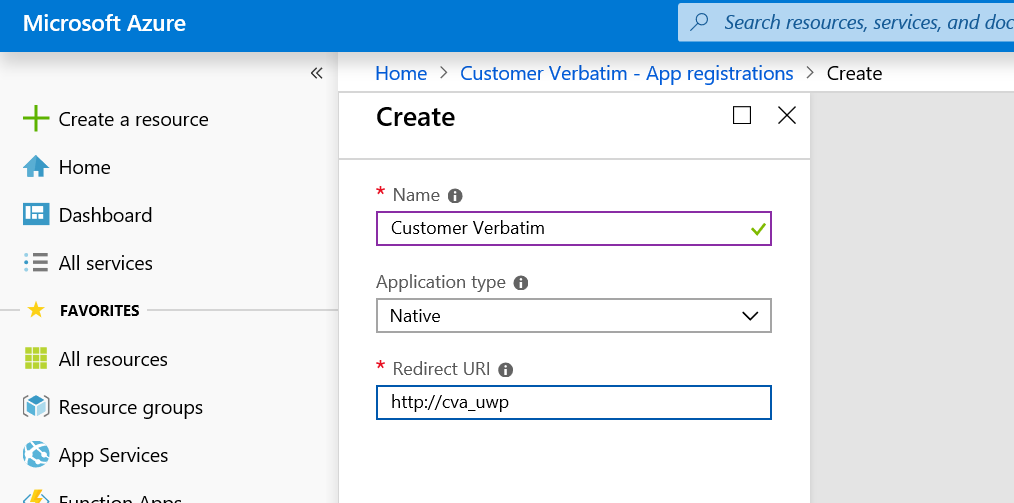
When the application is registered with AAD, return to the Walkthrough having copied the Application ID.
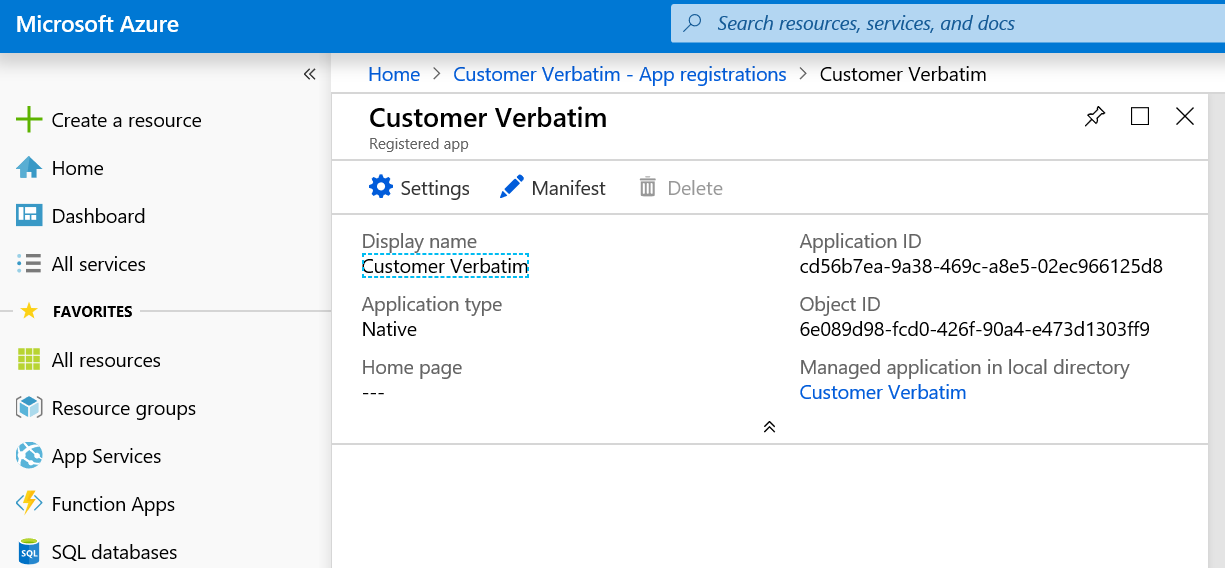
The Application ID should be entered in the settings pane of Customer Verbatim.
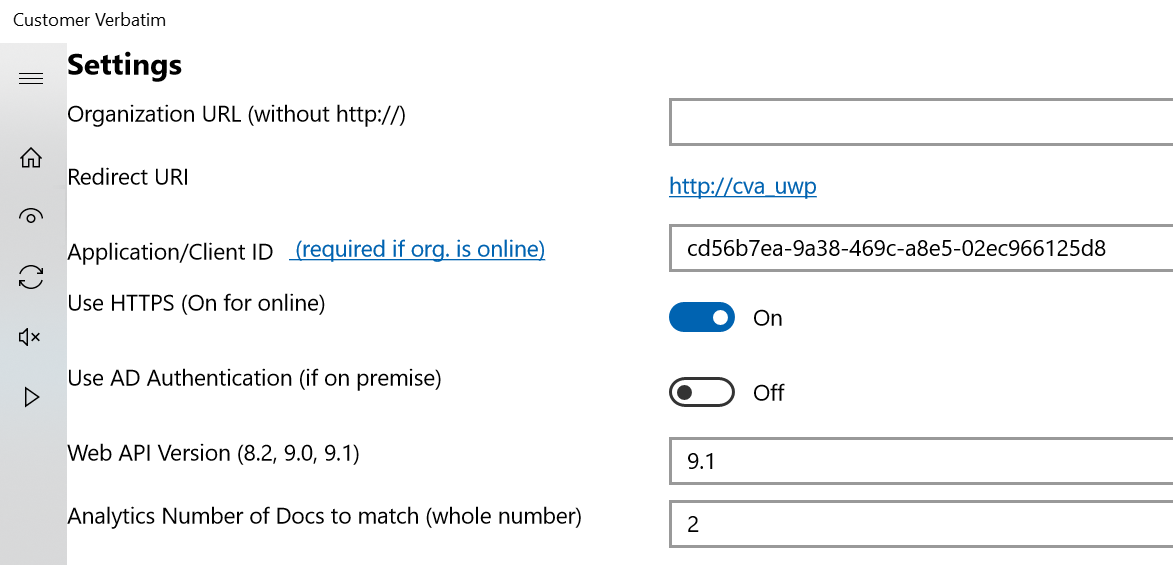
The registration is not complete at this point. If you attempt to use Customer Verbatim you will get an error like the following:

Return to the Walkthrough to set the permissions for Customer Verbatim to access Dynamics 365 CRM.
Once the registration and permissions have been set the first time the user attempts to access Dynamics 365 CRM data there will be a consent form presented to the user. Here is a link to the Customer Verbatim Privacy Policy.
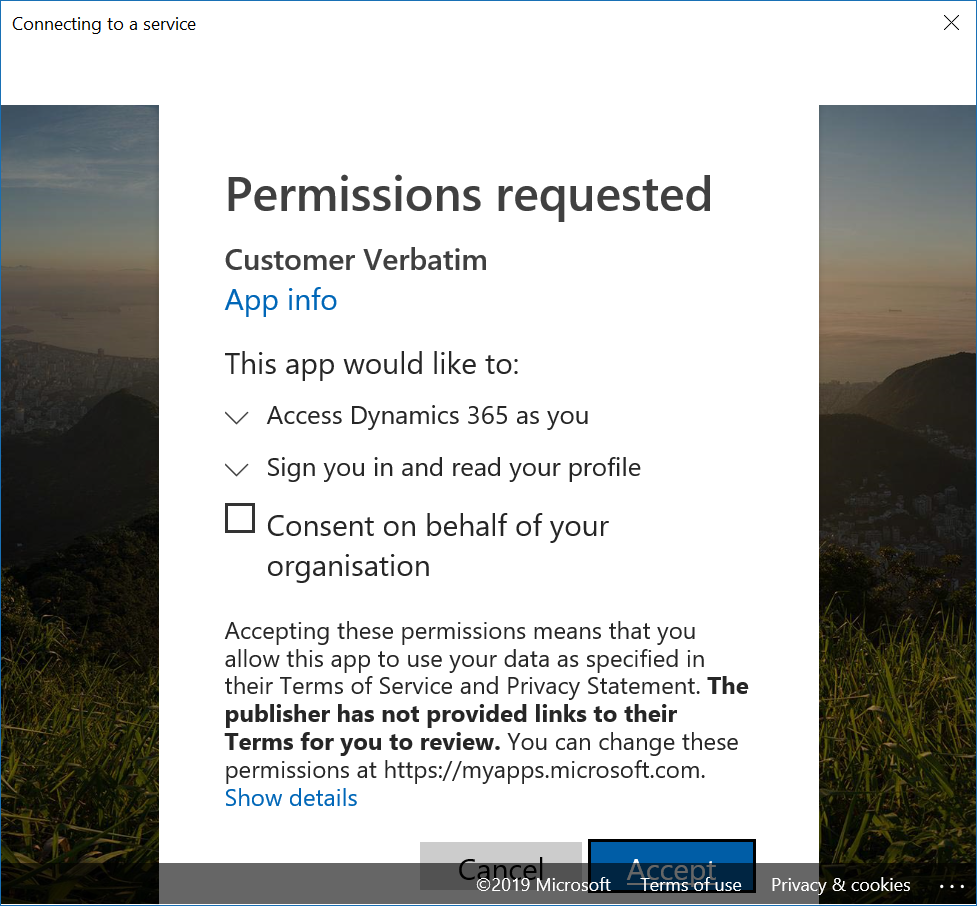
Customer Verbatim is now registered with AAD and permissions for access to Dynamics 365 CRM have been granted.
