This article explains some suggested settings for connecting to your organization for on-premise and online.
Analytics Number of Docs to match
I am going to cover this setting once because it applies to both on-premise and online. When Customer Verbatim does Text Analytics it analyzes each record for keywords using RAKE which produces a list of keywords from the text. These lists of keywords are then analyzed to determine if the keyword has appeared in another record, if so the count is incremented. A setting of 3 would mean that in all the records this keyword was found in the keyword lists of at least 3 records. Setting this entry to 1 would display all the keywords extracted from the records because they would appear in at least 1 record. I find that 3 is a good number to start with see “Why did I write this application…”
On-Premise Settings

Organization URL – YourOnPremiseSrv/OrgName
This is the name of your server and an organization. Customer Verbatim does not work with default organizations so a organization is required or an error will occur.
NOTE you can also use a FQDN for the server.
Example: YourOnPremisSrv.corp.YourCompany.com/OrgName
Application/Client ID – blank
This is for Azure Active Directory only.
Use HTTPS – Off
Customer Verbatim has not been tested with HTTPS on-premise. If you have to use HTTPS put a dummy value in for client ID and let me know if it works. If this is really important then send email to admin@customerverbatim.com and I will see what I can do.
Use AD Authentication – On
This needs to be turned on so that Customer Verbatim sets the HttpClientHandler.UseDefaultCredentials Property and your current signed on credentials are passed with the request.
Web API Version – 9.0
At the time of writing the highest version of Web API for on-premise is 9.0 but if you are using an old version you can also select 8.2.
Analytics Number of Docs to match – see above
Online Settings
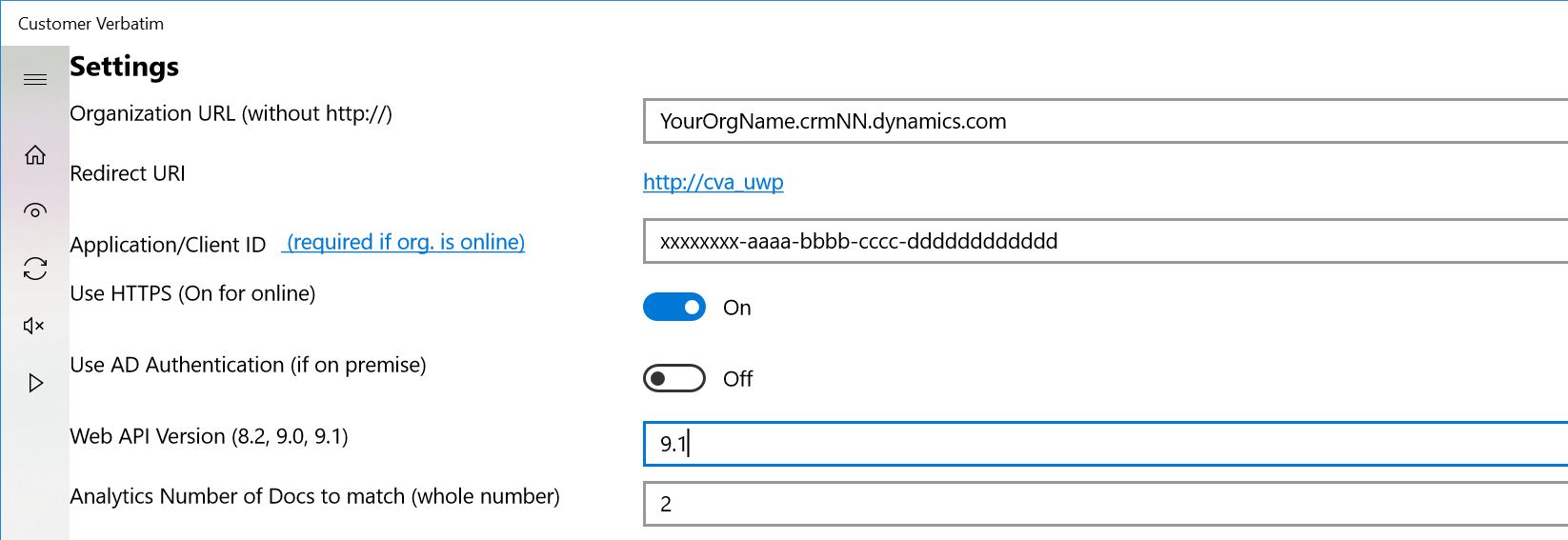
Organization URL – YourOrgName.crmNN.dynamics.com
This is your organization URL.
Application/Client ID – xxxxxxxx-aaaa-bbbb-cccc-dddddddddddd
Please see How to Register a client app in Azure Active Directory (AAD)
Use HTTPS – On
This must be set to On for on-line organizations
Use AD Authentication – Off
This is for local domain credentials so should be turned off
Web API Version – 9.1
At the time of writing the highest version of Web API for on-premise is 9.1
Analytics Number of Docs to match – see above
